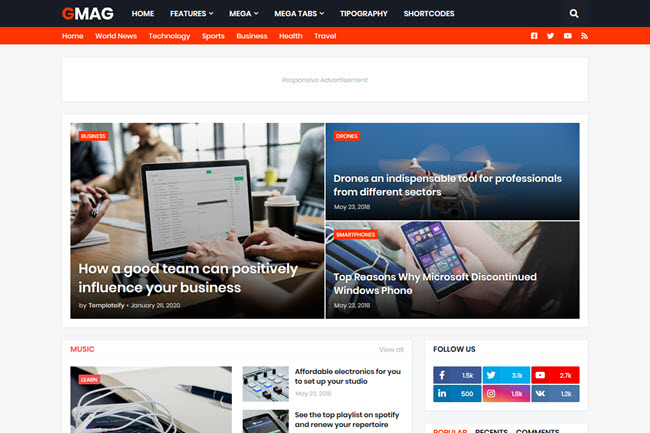
Maybe this can help you!
Main Logo
Access your blog Layout > and click on the Edit Icon > in the Main Logo gadget.Widget Settings:

Main Menu
Access your blog Layout > and click on the Edit Icon > in the Main Menu gadget.DropDown Options:
Normal Link Ex: FeaturesSubLink Level 1 Ex: _Level 1 "Before the Title add 1 underscore"
SubLink Level 2 Ex: __Level 2 "Before the Title add 2 underscore"
MegaMenu Options:
Shortcode Structure: {getMega} $label={Your Label} $type={Type}Shortcode Types: msimple or mtabs
Shortcode Label: label or recent
What are Label?

Shortcode mSimple Ex: {getMega} $label={Economy} $type={msimple}
Shortcode mTabs Ex: {getMega} $label={Bitcoin/Business/Sports/Technology/Travel} $type={mtabs}
Widget Settings 01:

Widget Settings 02:

Navbar Menu
Access your blog Layout > and click on the Edit Icon > in the Navbar Menu gadget.Widget Settings:

Navbar Social Icons
Access your blog Layout > and click on the Edit Icon > in the Navbar Icons gadget.Icon Shortcode: {icon: "ICON-NAME", url: "LINK-URL"}
Supported Icons: blogger, facebook, facebook-f, twitter, rss, youtube, skype, stumbleupon, tumblr, vk, stack-overflow, github, linkedin, dribbble, soundcloud, behance, digg, instagram, pinterest, pinterest-p, twitch, delicious, codepen, flipboard, reddit, whatsapp, telegram, messenger, snapchat, email, discord, share, external-link
Widget Settings:
Header ADS
Access your blog Layout > and click on the Add a Gadget > HTML/JavaScript, Image or AdSense > in the section Header ADS.HTML/JavaScript Ex:

Featured Posts
Access your blog Layout > and click on the Add a Gadget > HTML/JavaScript > in the Featured Posts section.Shortcode Structure: {getFeatured} $label={Your Label} $type={Type} $color={Hex Color}
Shortcode Types: featured1, featured2, featured3
Shortcode Label: label or recent
Shortcode Color: $color={Hex Color} is Optional
Shortcode Example: {getFeatured} $label={recent} $type={featured1} $color={#1abc9c}
Hex Colors Site: https://flatuicolors.com/
Widget Settings:

Content Blocks 1 / Content Blocks 2
Access your blog Layout > and click on the Add a Gadget > HTML/JavaScript > in the sections Post Widgets 1 or Post Widgets 2.Shortcode Structure: {getBlock} $results={Number of Results} $label={Your Label} $type={Type} $color={Hex Color}
Shortcode Types: block1, col-left, col-right, videos, grid1, grid2, gallery
Shortcode Label: label or recent
Shortcode Results: You must add the desired number of results
Shortcode Color: $color={Hex Color} is Optional
Shortcode Example: {getBlock} $results={5} $label={Music} $type={block1} $color={#1abc9c}
Hex Colors Site: https://flatuicolors.com/
Widget Settings:

Content Blocks Demo:

Home ADS 1
Access your blog Layout > and click on the Add a Gadget > HTML/JavaScript, Image or AdSense > in the section HOME ADS 1.HTML/JavaScript Ex:

Main Posts
Access your blog Layout > and click on the Edit Icon > in the Main Posts/Blog Posts gadget.Widget Settings:

Recent Posts Headline: Replace text for hide to remove the headline
In-Article ADS on "Post Page"
Access your blog Layout > and click on the Add a Gadget > HTML/JavaScript, Image or AdSense > in the sections ADS 1 ( before content ) and ADS 2 ( after content ).HTML/JavaScript Ex:

Move ADS 1 and ADS 2 to inside the post content:
Sortcode ADS 1: $ads={1}Sortcode ADS 2: $ads={2}
IMPORTANT: After adding a Shortcode apply the Strikethrough style EX:
Example:

Home ADS 2
Access your blog Layout > and click on the Add a Gadget > HTML/JavaScript, Image or AdSense > in the section HOME ADS 2.HTML/JavaScript Ex:

Author Box
The widget receives the blogger profile informations automatically, As long as your profile is marked as public. The icons are displayed if there are links in the description.Supported Icons: blogger, facebook, facebook-f, twitter, rss, youtube, skype, stumbleupon, tumblr, vk, stack-overflow, github, linkedin, dribbble, soundcloud, behance, digg, instagram, pinterest, pinterest-p, twitch, delicious, codepen, flipboard, reddit, whatsapp, telegram, messenger, snapchat, email, discord, share, external-link
Blogger Settings: Go to https://www.blogger.com/edit-profile.g
Find for Additional Information > Introduction > and add your description with HTML links.HTML Link Structure: <a href="Your Link Here">Icon Name</a>
HTML Link Example: <a href="https://facebook.com/templateify">facebook</a>

Post Layouts and Contact Form
Full Width:Left Sidebar:
Right Sidebar:
Contact Form:
Example:

Social Counter
Access your blog Layout > and click on the Add a Gadget > List > in the Sidebar sections.Icon Shortcode: {icon: "ICON-NAME", url: "LINK-URL", count: "CUSTOM-COUNTER"}
Supported Icons: blogger, facebook, facebook-f, twitter, rss, youtube, skype, stumbleupon, tumblr, vk, stack-overflow, github, linkedin, dribbble, soundcloud, behance, digg, instagram, pinterest, pinterest-p, twitch, delicious, codepen, flipboard, reddit, whatsapp, telegram, messenger, snapchat, email, discord, share, external-link
Widget Settings:

Post List Widgets
Access your blog Layout > and click on the Add a Gadget > HTML/JavaScript > in the Sidebar section.Shortcode Structure: {getWidget} $results={Number of Results} $label={Your Label} $type={list}
Shortcode Label: label, recent or comments
Shortcode Results: You must add the desired number of results
Shortcode Example: {getWidget} $results={3} $label={comments} $type={list}
Widget Settings:

Facebook Page Plugin
Access your blog Layout > and click on the Add a Gadget > HTML/JavaScript > in the Sidebar sections.NOTE: To add the Page Plugin, you will need to install the facebook SDK on your blog, how to install it by clicking here.
Add This Code:
<div class="fb-page" data-href="YOUR FACEBOOK PAGE URL" data-width="500" data-small-header="false" data-adapt-container-width="true" data-hide-cover="false" data-show-facepile="true"></div>About Section
Access your blog Layout > and click on the Edit Icon > in the About Section gadgets.1.1 - About Us

1.2 - Follow Us
Icon Shortcode: {icon: "ICON-NAME", url: "LINK-URL"}Supported Icons: blogger, facebook, facebook-f, twitter, rss, youtube, skype, stumbleupon, tumblr, vk, stack-overflow, github, linkedin, dribbble, soundcloud, behance, digg, instagram, pinterest, pinterest-p, twitch, delicious, codepen, flipboard, reddit, whatsapp, telegram, messenger, snapchat, email, discord, share, external-link

Footer Copyright (Premium)
Access your blog Layout > and click on the Edit Icon > in the Footer Copyright gadget.Widget Settings:

Footer Menu
Access your blog Layout > and click on the Edit Icon > in the Footer Menu gadget.Widget Settings:

Theme Options
1.1 - Facebook SDK
The Page Plugin as well as facebook comments only work if you have the Facebook SDK installed on your theme. See below for the steps to acquire and install the Facebook SDK.Get SDK:
Step 01: Go to https://developers.facebook.com/docs/plugins/page-plugin/ and click on Get Code button and copy the SDK Script.Copying SDK:

SDK en_US:
https://connect.facebook.net/en_US/sdk.js#xfbml=1&version=v5.0Installing SDK:
Access your blog Layout > and click on the Edit Icon > in the Theme Options > Facebook SDK gadget.Widget Settings:

1.2 - JSON Variables
Access your blog Layout > and click on the Edit Icon > in the Theme Options > JSON Variables gadget.{
relatedPostsNum: "3",
viewAllText: "View all",
followByEmailText: "Get all latest content delivered straight to your inbox.",
commentsSystem: "blogger",
disqusShortname: "templateify-theme",
months: {
jan: "January",
feb: "February",
mar: "March",
apr: "April",
may: "May",
jun: "June",
jul: "July",
aug: "August",
sep: "September",
oct: "October",
nov: "November",
dec: "December"
}
}relatedPostsNum: default is 3.
viewAllText: default is View all.
followByEmailText: default is Get all latest content delivered straight to your inbox.
commentsSystem: blogger, facebook, disqus or hide, default is blogger.
disqusShortname: If you add the disqus form, you will then have to add the username of your form, default is templateify-theme.
months: default is "January", "February", "March", "April", "May", "June", "July", "August", "September", "October", "November", "December".
NOTE: To add the Facebook Comments, you will need to install the facebook SDK on your blog, how to install it by clicking here.
Widget Settings:

Site Feed
Access your blog Settings > and click on the Other.Site Feed Settings:

How to Customize This Theme?
Access your blog Theme > and click on the Customize button > and find Background and Advanced options.Available customizations: Layout Options, Widths, Colors, Backgrounds, Fonts and more.
Background Example:

Advanced > Background:
Background Image Size Cover: 0 is false and 1 is true.Floating Mode - on Full Width: 0 is false and 1 is true.

Advanced > Layout Options:
Boxed Version: 0 is false and 1 is true.Left Sidebar: 0 is false and 1 is true.
Fixed Menu: 0 is false and 1 is true.
Fixed Sidebar: 0 is false and 1 is true.

Advanced > Theme Widths:

Advanced > Theme Fonts:

Advanced > Theme Colors:

Advanced > Post Options:
Post Breadcrumbs: 0 is false and 1 is true.Comments Count: 0 is false and 1 is true.
Post Navigation: 0 is false and 1 is true.
Facebook Comments Dark Mode: 0 is false and 1 is true.


أزال المؤلف هذا التعليق.
ردحذفGmag blogger templates me blur thumbnail problem ko kaise fix Karen
ردحذفMore Premium Template For Visit: Premium Blogger Template
ردحذفإرسال تعليق